Fire TV Stick
How to setup MEGA Player on Fire TV Stick
1: From the home screen of your device, hover over the Find option.
2. Click Search.
3. Search for and select Downloader.
4. Choose the Downloader app.
5. Click Download.
6. Once the app finishes installing click Open.
7. Return to the home screen and open Settings.
8. Click My Fire TV.
9. Choose Developer options.
10. Click Install unknown apps.
11. Find the Downloader app and click it.
12. This will turn Unknown Sources to On for the Downloader app. This will enable side-loading on your device.
13. Launch Downloader.
14. Click Allow.
15. Click OK.
16. Type the following URL exactly as shown here: https://bit.ly/megaott
and click Go.
17. Wait for file to download.
18. Click Install.
19. Click Done.
20. Open MEGA APP then select Login with Xtream codes api.
21. ENTER LOGIN CREDENTIALS.
ANY NAME: ONQTV.com
USERNAME:
PASSWORD:
Welcome to On-Q-TV Streaming!
Smart TV
FOR SAMSUNG SMART TV
Step 1 : Press the Smart Hub button from your remote.
Step 2 : Search for the Smarters Pro to install.
Step 3 : Log in the Application with your subscription details i.e. Username, Password, Portal URL.
FOR LG SMART TV
Step 1 : Press the Home button on the remote & Go to LG Content Store.
Step 2 : Search for the Smarters Pro to install.
Step 3 : Log in the Application with your subscription details i.e. Username, Password, Portal URL.
Great! You now have the IPTV Smarters app
When you run the IPTV Smarters app for the first time, Terms of Use will be the first window. Scroll down and click Accept.
You can add IPTV channels to IPTV Smarters in two ways:
- Setup via Xtream Codes API.
- Setup via Playlist.
Setup IPTV Smarters via Xtream Codes API
We recommend setup via Xtream Codes API because you will have the Catchup feature this way and also do not need to add any EPG URL (it will load automatically).
STEP 1:
Open the app once downloaded and click on “Add user” then click on “Login with Xtream Codes API“.
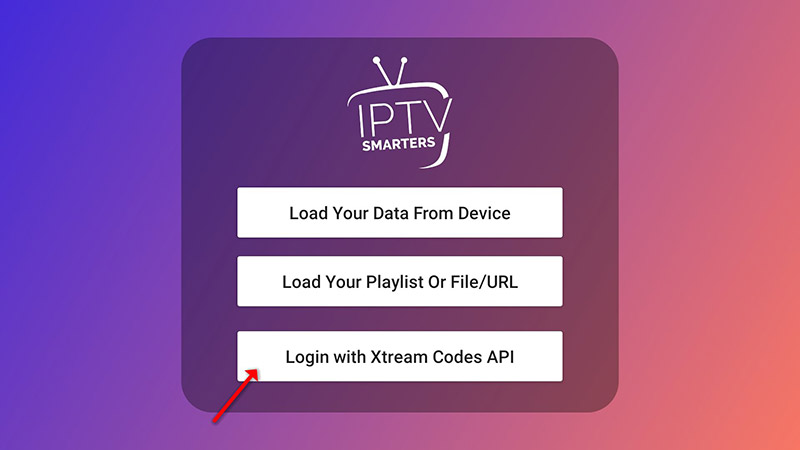
STEP 2:
In this step, in the first box, select any name you want for example “4K Live IPTV”. On the second and third boxes, enter the “Username” and the “Password” and the server URL that we sent you via Telegram, Text or Email.
Now Click on “ADD USER” to proceed to the next section.
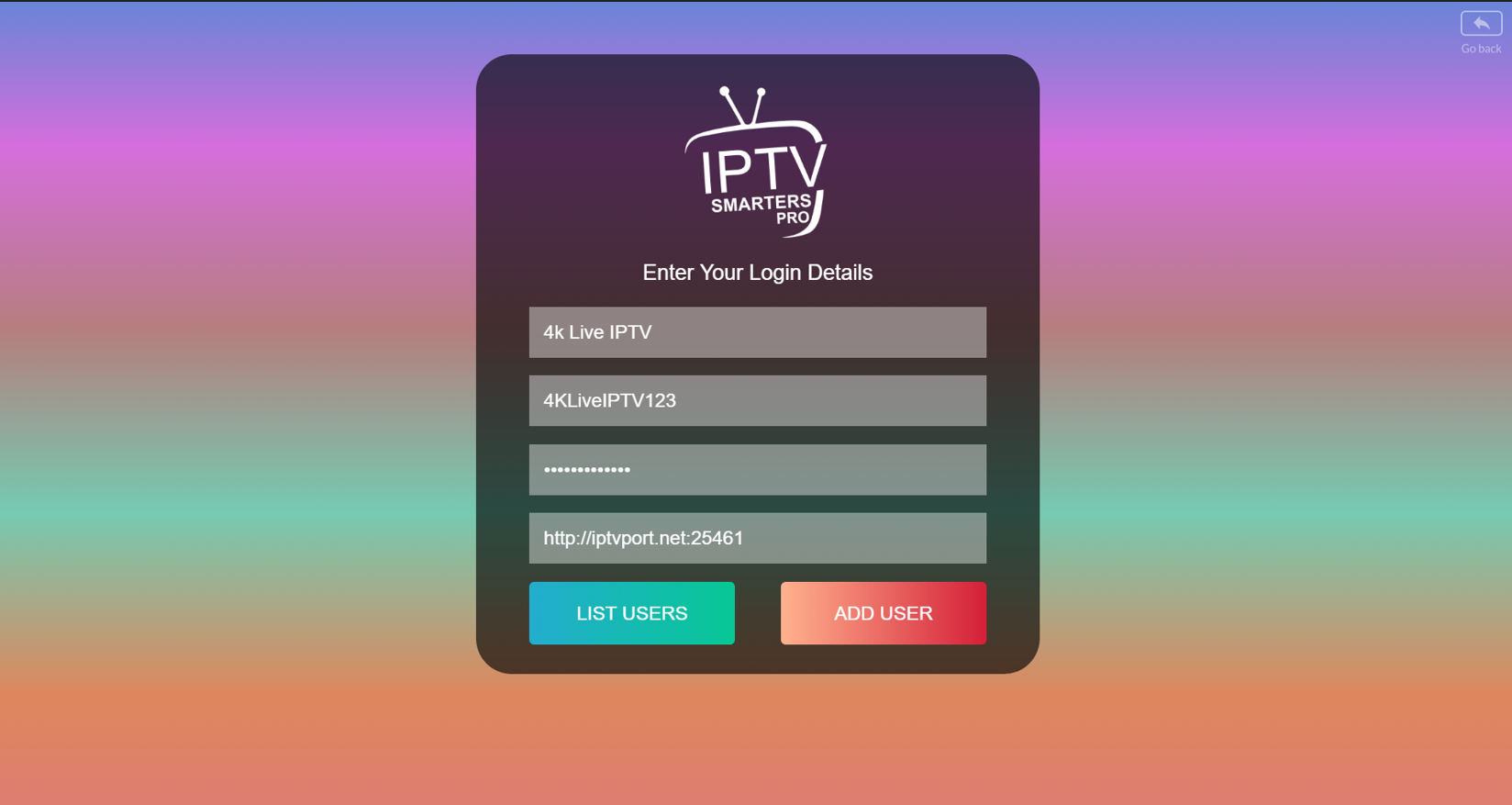
STEP 3:
Wait some seconds.
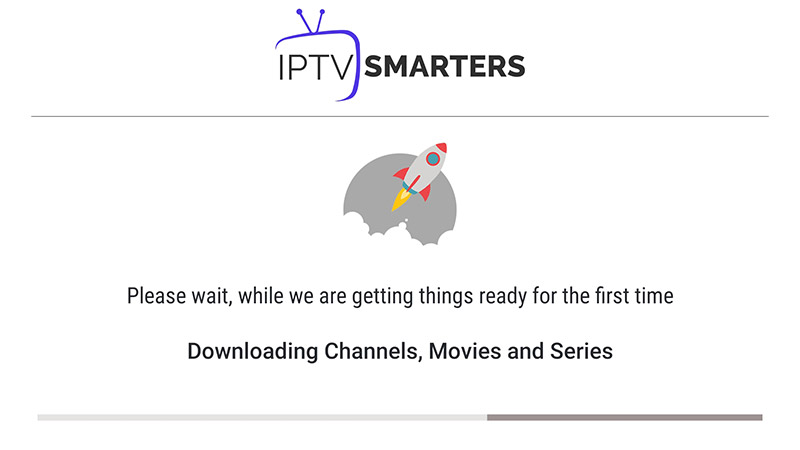
STEP 4:
Now click on the “Live TV” icon as depicted in the image via a red arrow.
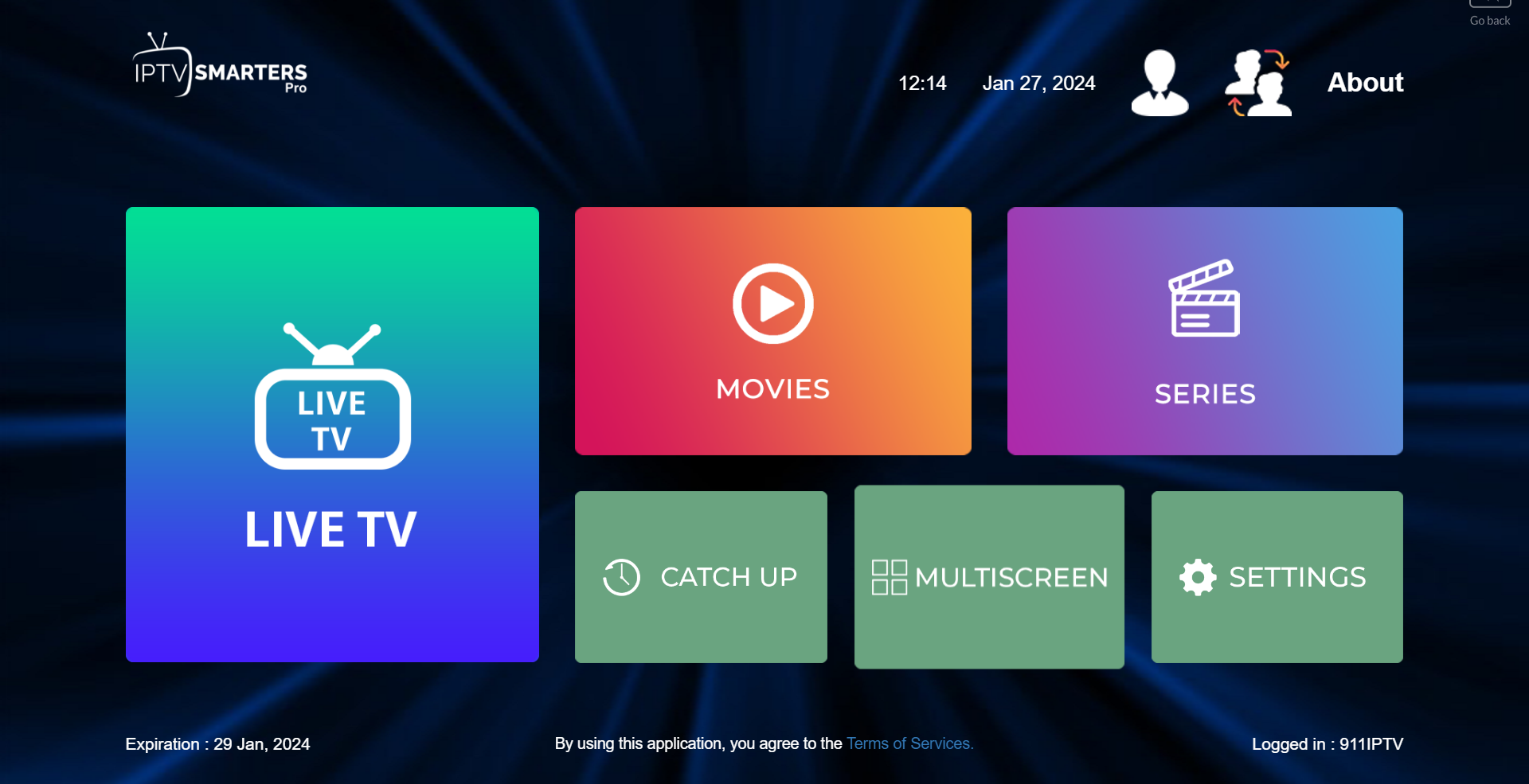
STEP 5:
Now you must select the channel group that you want to watch and proceed to the next section.
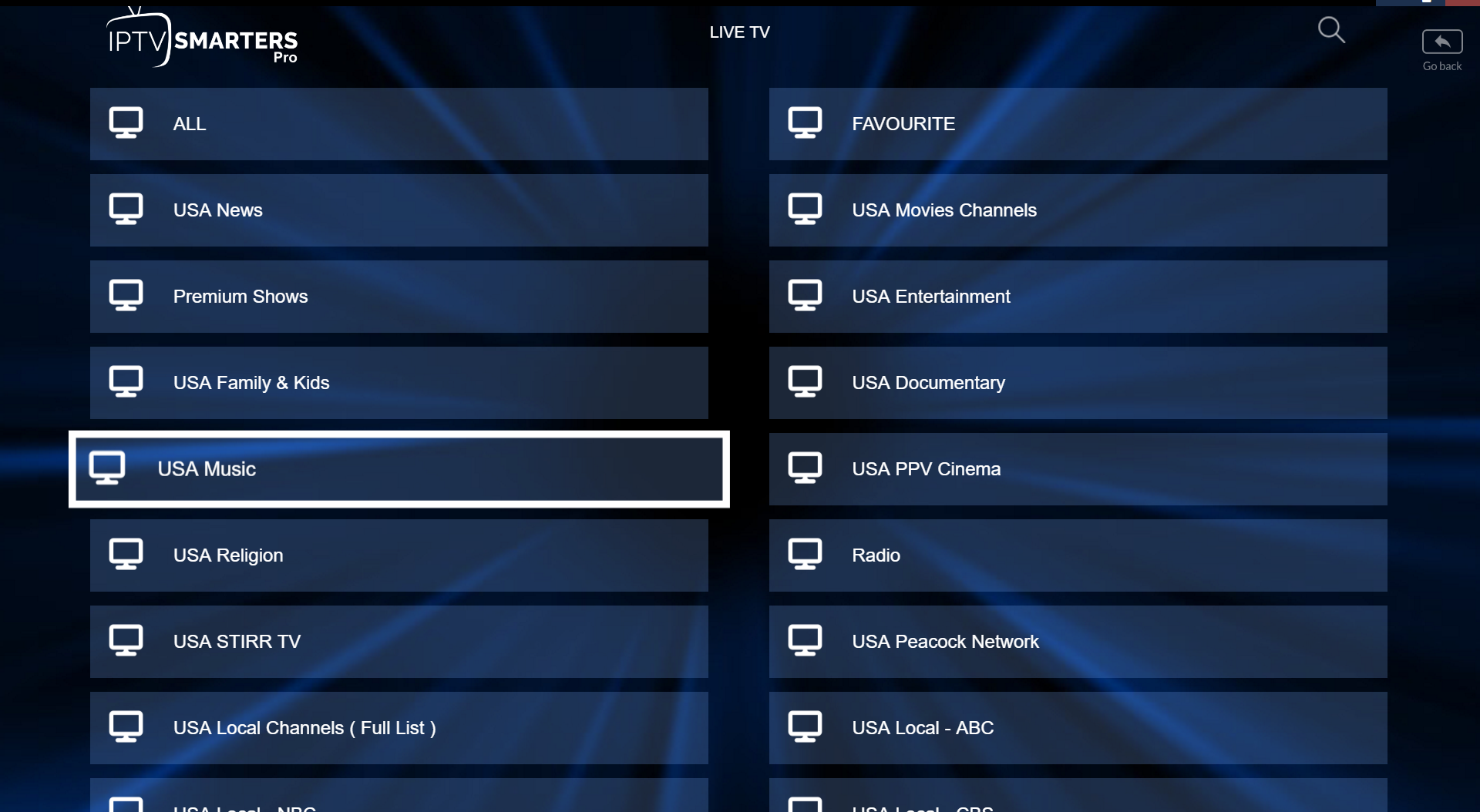
SETP 6:
Now you must click on the channel name and then double click on the small screen to turn into the full screen as the final step.
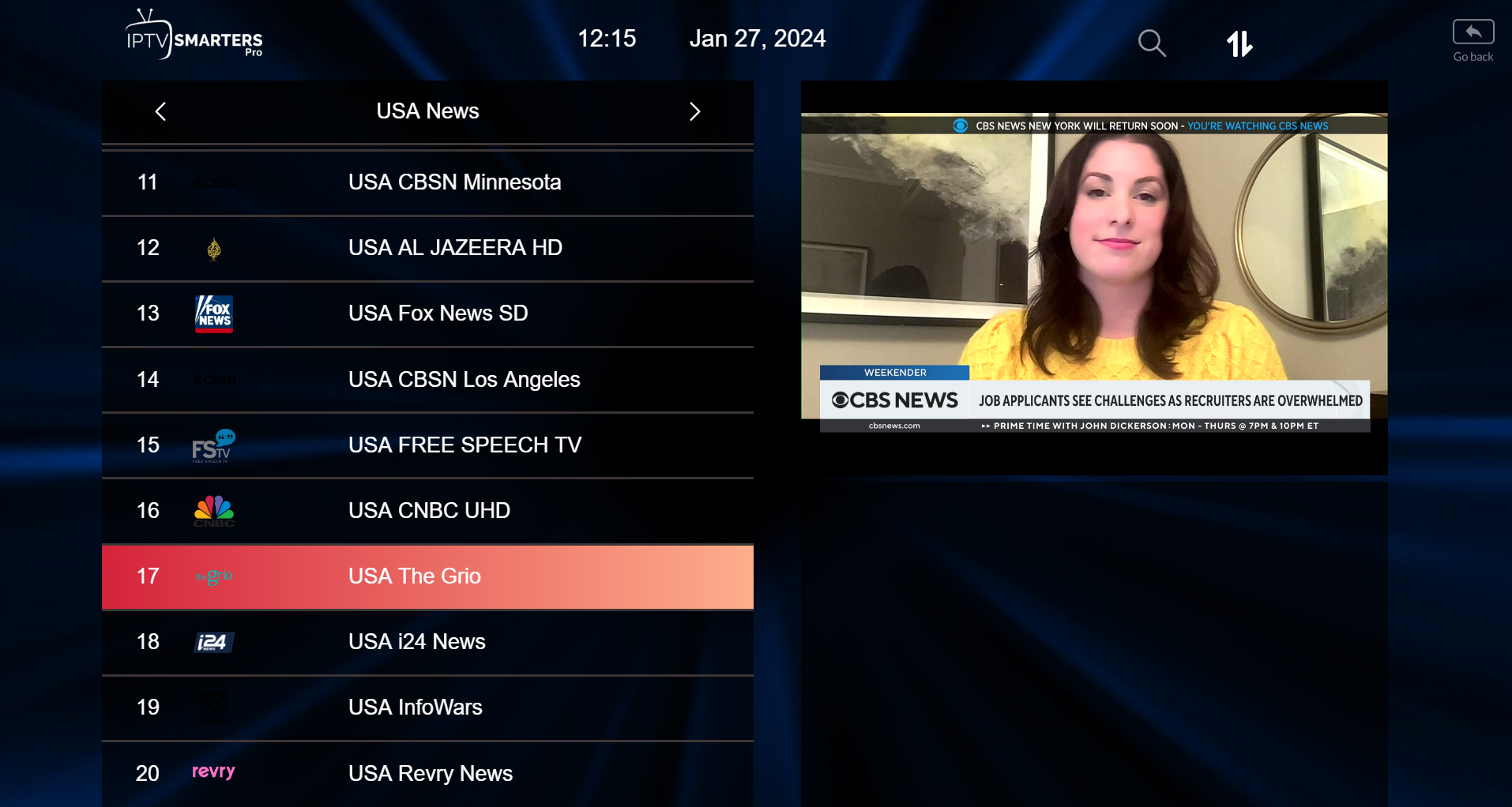
STEP 7:
Setup IPTV Smarters via Playlist
If you don’t have an Xtream Code API, you can use an M3U URL and choose to Load Your Playlist or File URL.
STEP 1:
Open the app once downloaded and click on “Add user” then click on “Login with Playlist“.
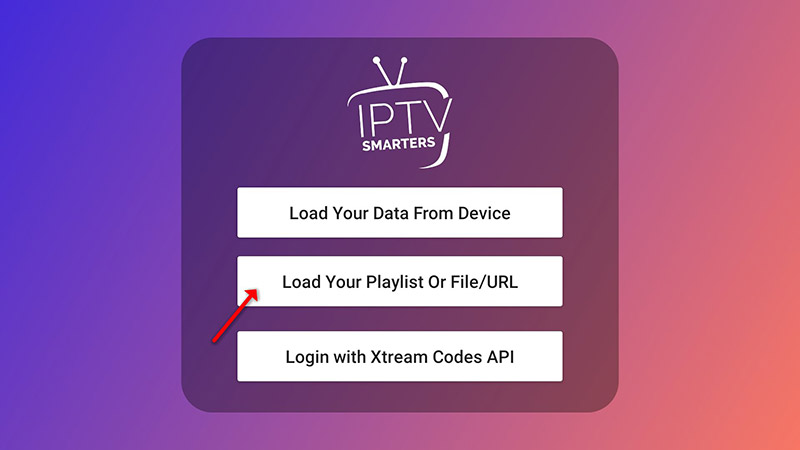
STEP 2:
In this step, in the first box, select any name you want for example “IPTV Playlist”.
Select “M3U URL” and enter the M3U URL that we sent you via Telegram, Text or Email.
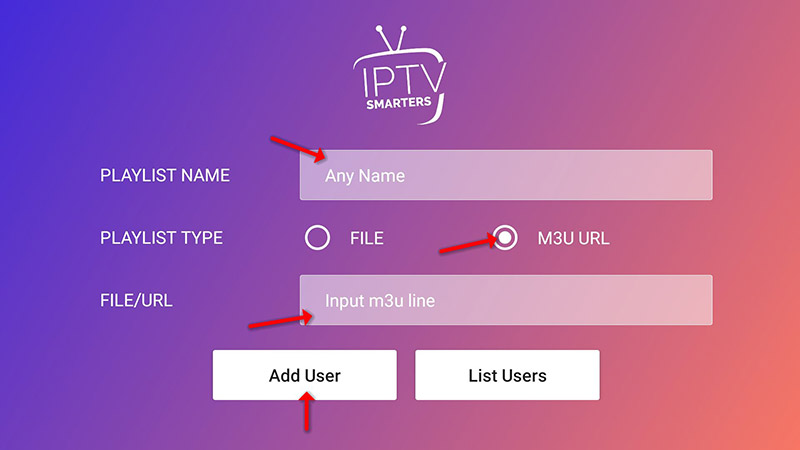
STEP 4:
Now click on the “Live TV” icon, select channels group then the channel you want to watch.
Windows & Mac
Install IPTV on your Window/Mac device
Step 1 : For Windows: https://www.iptvsmarters.com/download?download=windows_app And Install the Application IPTV Smarters Pro
For Mac: https://www.iptvsmarters.com/download/?download=mac And Install the Application IPTV Smarters Pro
Step 2 : Login to the application with your subscription details ( Get details from your service provider)
Great! You now have the IPTV Smarters app
When you run the IPTV Smarters app for the first time, Terms of Use will be the first window. Scroll down and click Accept.
You can add IPTV channels to IPTV Smarters in two ways:
- Setup via Xtream Codes API.
- Setup via Playlist.
Setup IPTV Smarters via Xtream Codes API
We recommend setup via Xtream Codes API because you will have the Catchup feature this way and also do not need to add any EPG URL (it will load automatically).
STEP 1:
Open the app once downloaded and click on “Add user” then click on “Login with Xtream Codes API“.
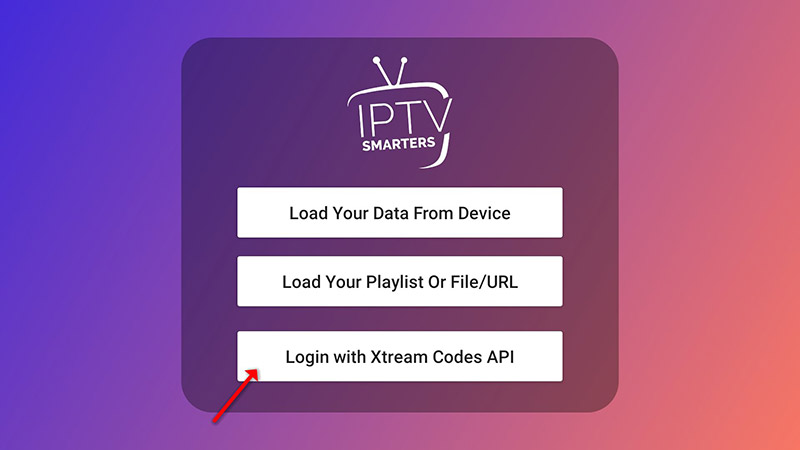
STEP 2:
In this step, in the first box, select any name you want for example “4K Live IPTV”. On the second and third boxes, enter the “Username” and the “Password” and the server URL that we sent you via Telegram, Text or Email.
Now Click on “ADD USER” to proceed to the next section.
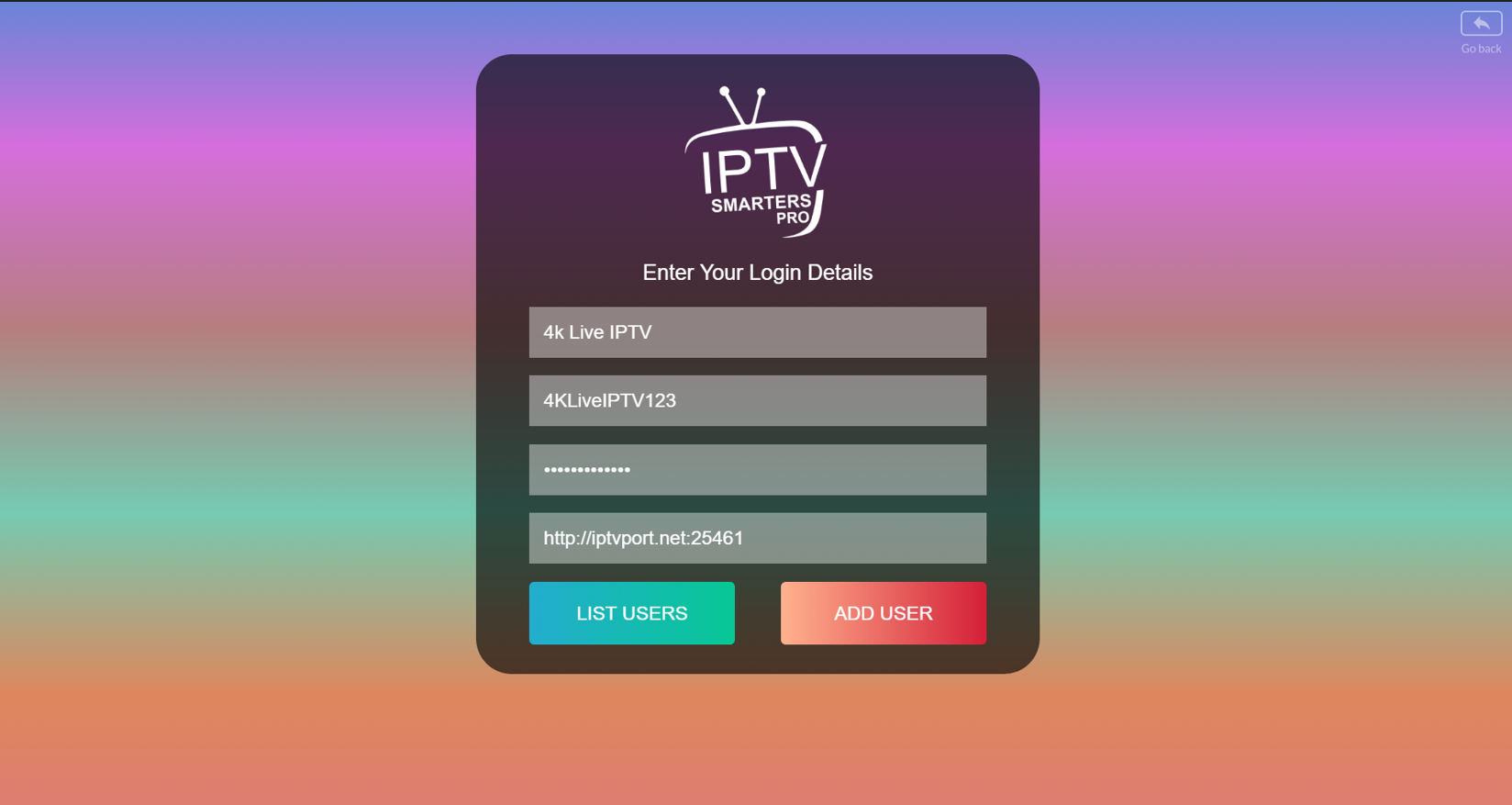
STEP 3:
Wait some seconds.
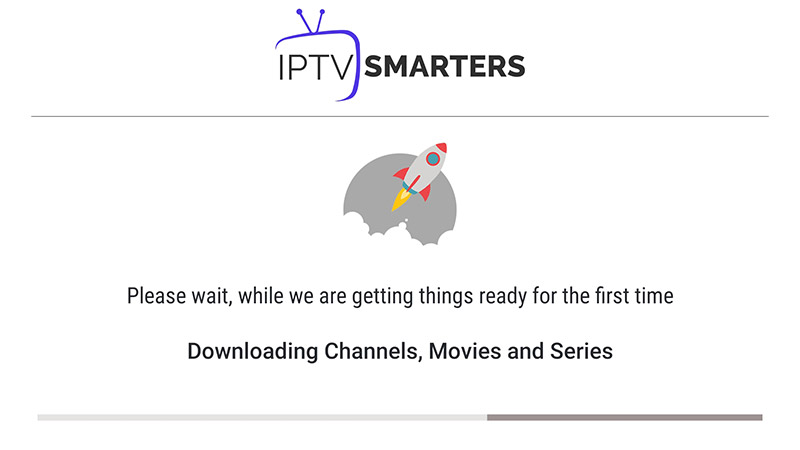
STEP 4:
Now click on the “Live TV” icon as depicted in the image via a red arrow.
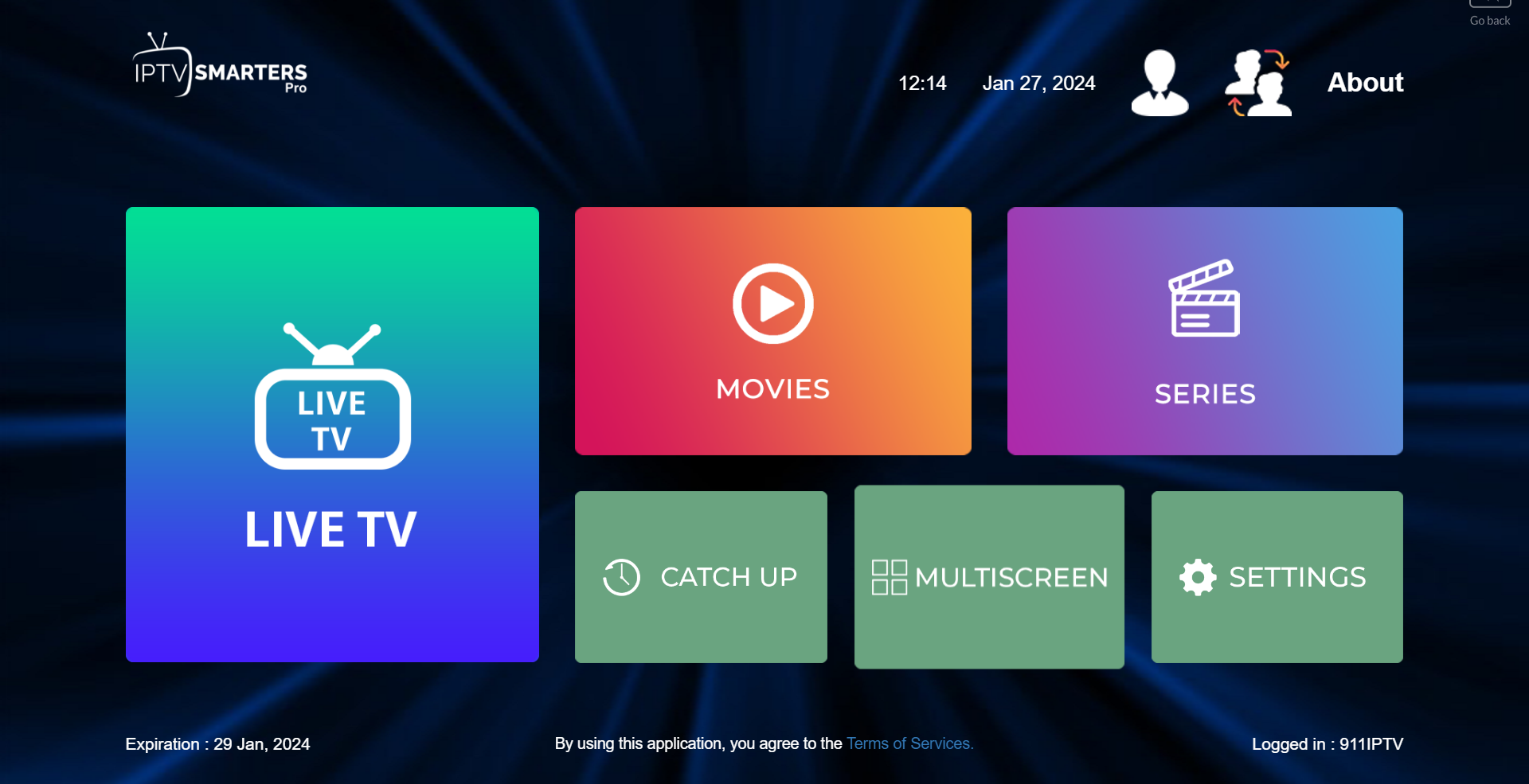
STEP 5:
Now you must select the channel group that you want to watch and proceed to the next section.
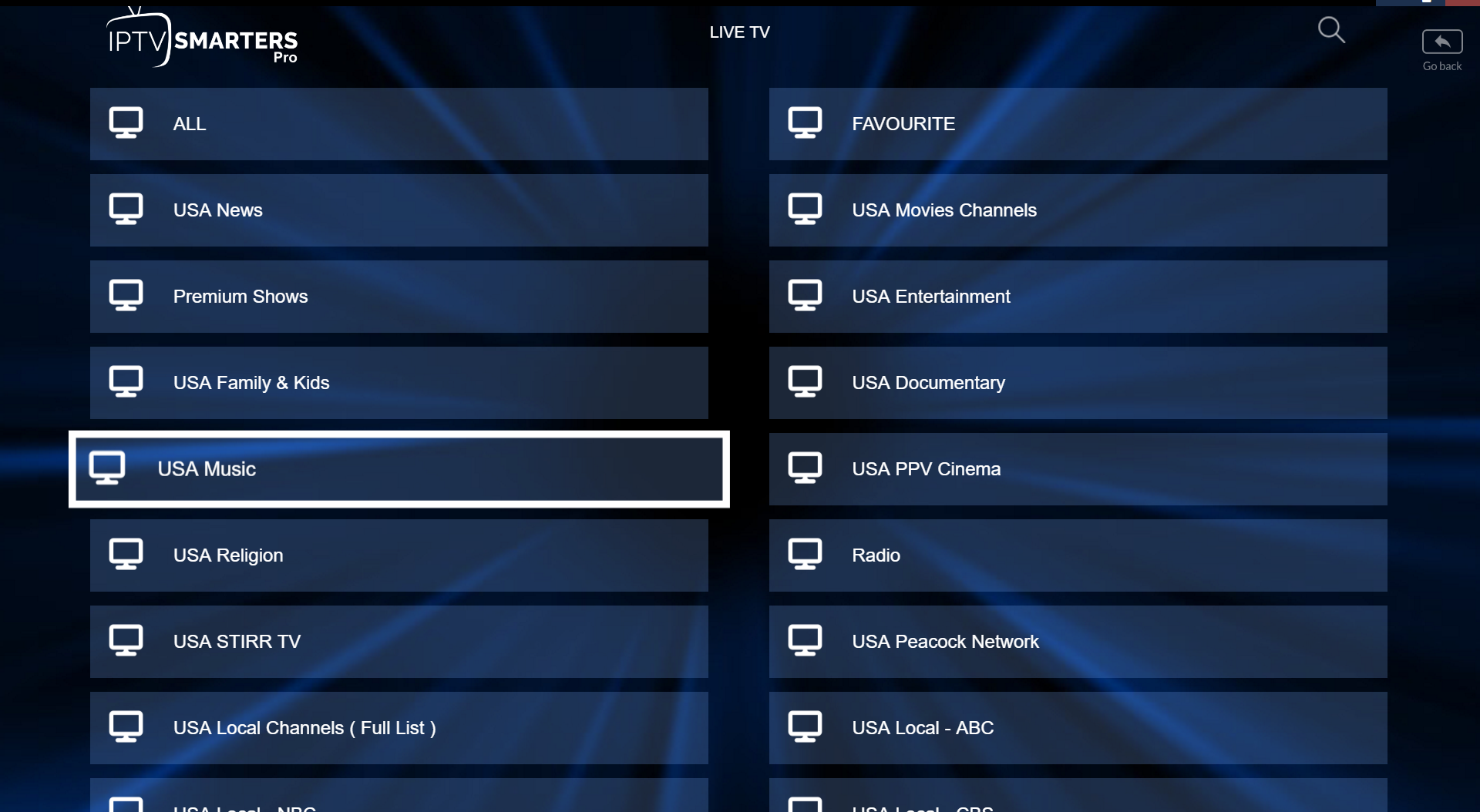
SETP 6:
Now you must click on the channel name and then double click on the small screen to turn into the full screen as the final step.
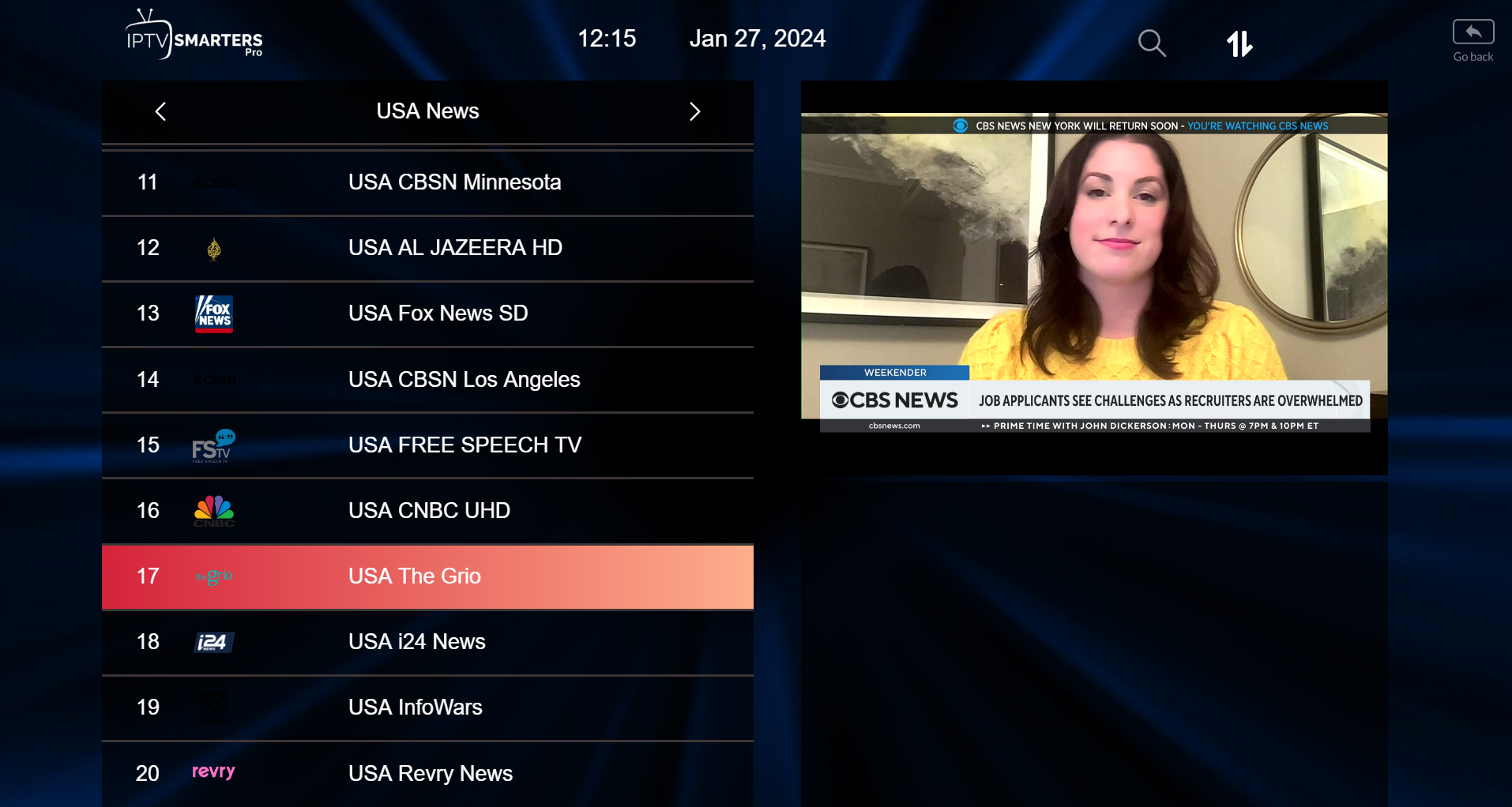
STEP 7:
Setup IPTV Smarters via Playlist
If you don’t have an Xtream Code API, you can use an M3U URL and choose to Load Your Playlist or File URL.
STEP 1:
Open the app once downloaded and click on “Add user” then click on “Login with Playlist“.
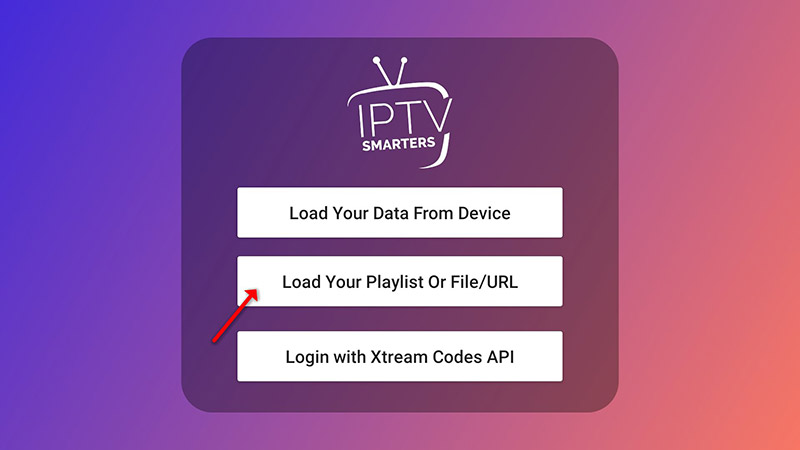
STEP 2:
In this step, in the first box, select any name you want for example “IPTV Playlist”.
Select “M3U URL” and enter the M3U URL that we sent you via Telegram, Text or Email.
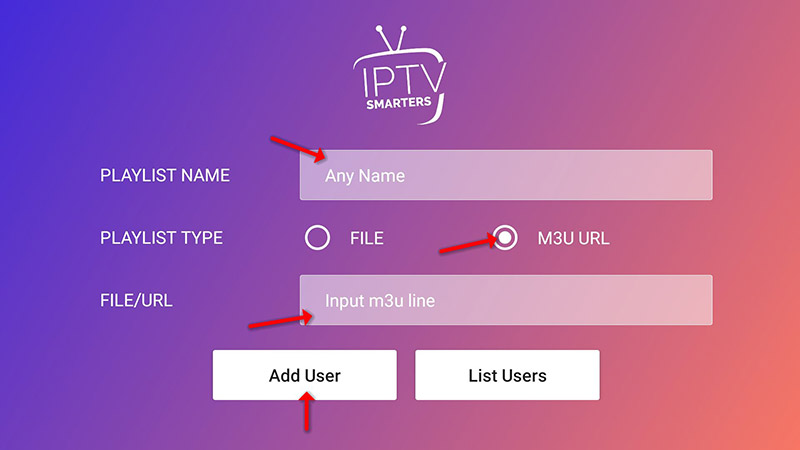
STEP 4:
Now click on the “Live TV” icon, select channels group then the channel you want to watch.
Android & IOS
Install IPTV on your Android/IOS devices
Step 1 : For Andriod: https://www.iptvsmarters.com/smarters.apk And Install the Application IPTV Smarters Pro
For IOS: https://apps.apple.com/in/app/smarters-player-lite/id1628995509 And Install the Application IPTV Smarters Pro
Great! You now have the IPTV Smarters app
Step 2: Open the app once downloaded and Enter the login details.
You can add IPTV channels to IPTV Smarters in two ways:
- Setup via Xtream Codes API.
- Setup via Playlist.
Setup IPTV Smarters via Xtream Codes API
We recommend setup via Xtream Codes API because you will have the Catchup feature this way and also do not need to add any EPG URL (it will load automatically).
STEP 1:
Open the app once downloaded and click on “Add user” then click on “Login with Xtream Codes API“.
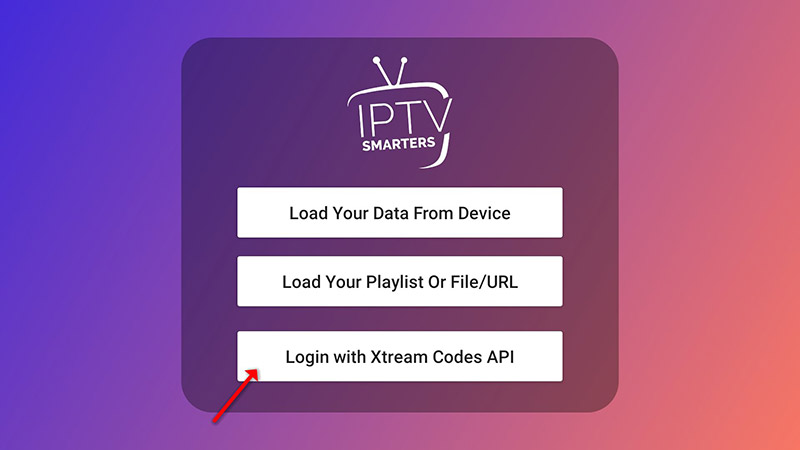
STEP 2:
In this step, in the first box, select any name you want for example “4K Live IPTV”. On the second and third boxes, enter the “Username” and the “Password” and the server URL that we sent you via Telegram, Text or Email.
Now Click on “ADD USER” to proceed to the next section.
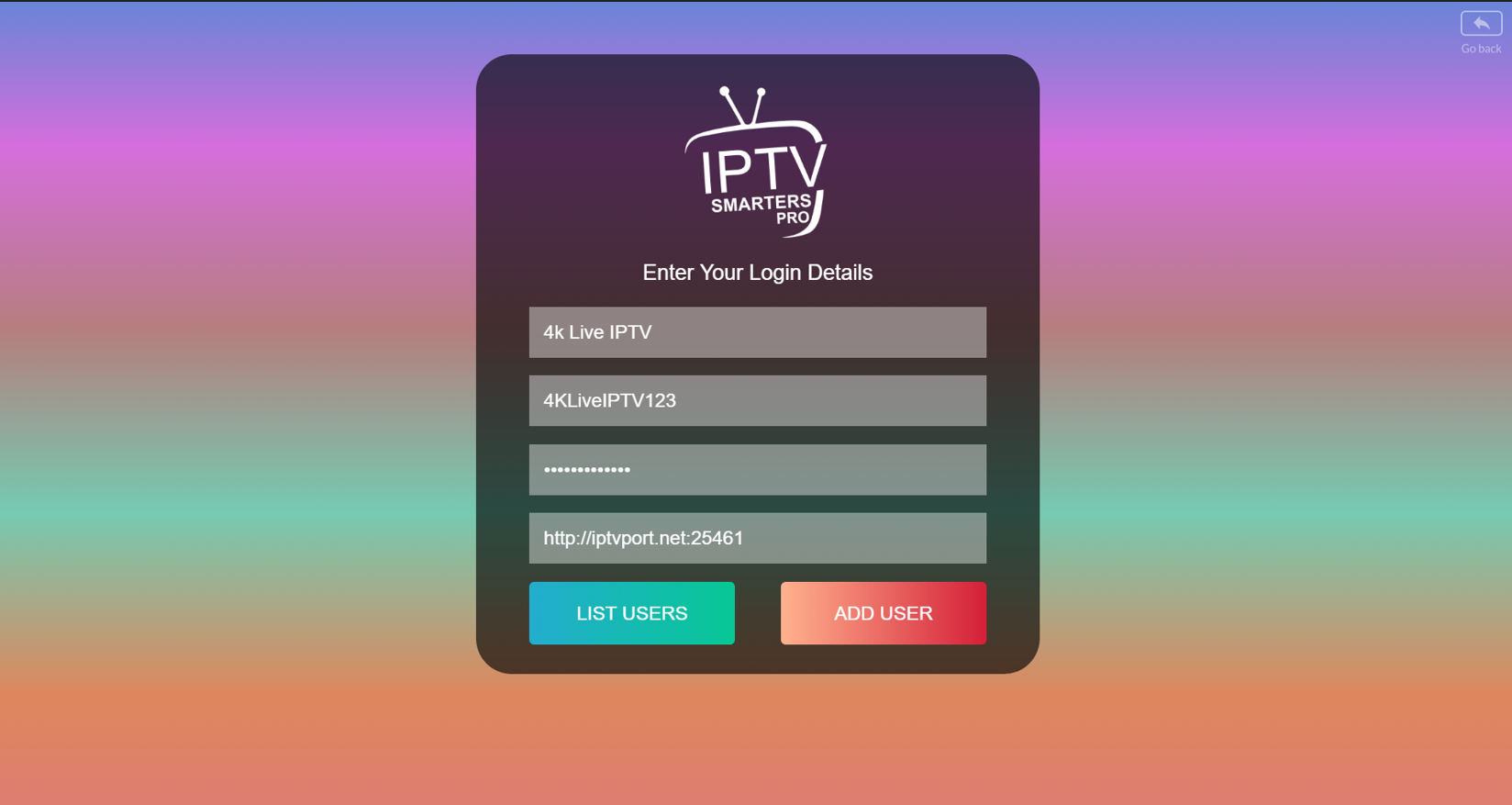
STEP 3:
Wait some seconds.
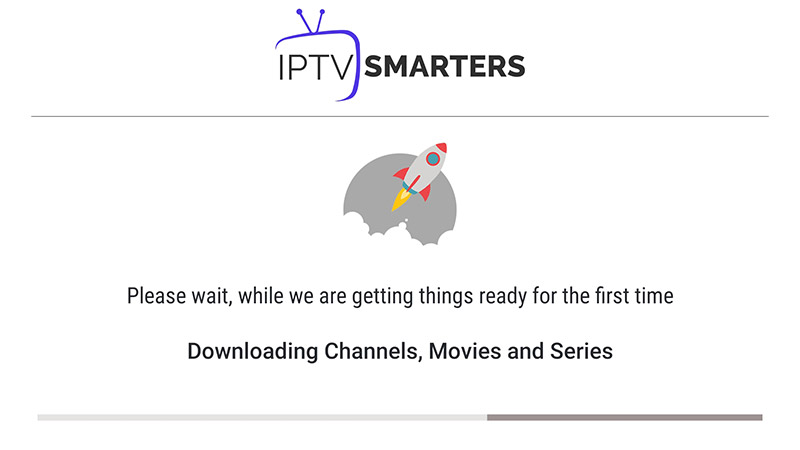
STEP 4:
Now click on the “Live TV” icon as depicted in the image via a red arrow.
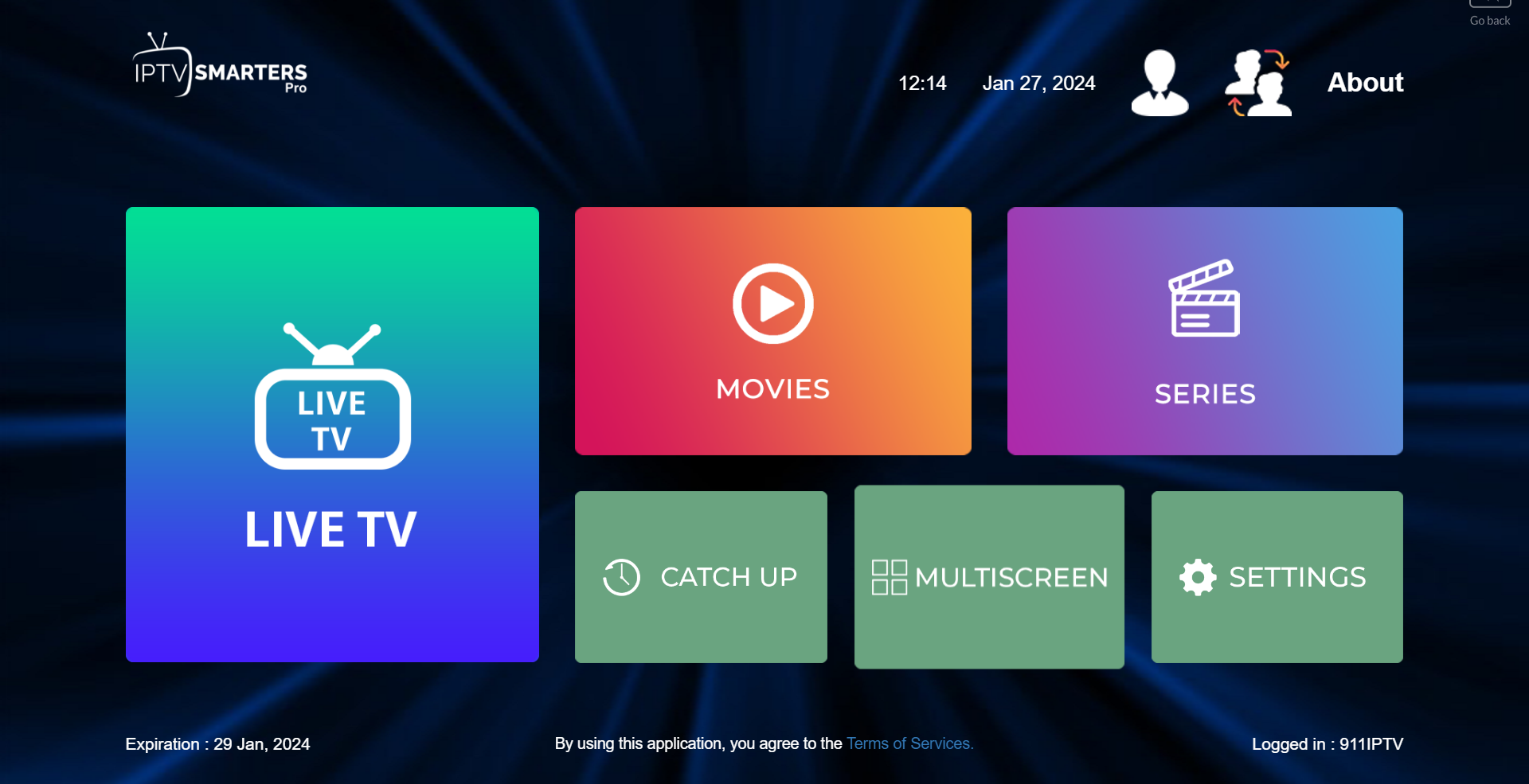
STEP 5:
Now you must select the channel group that you want to watch and proceed to the next section.
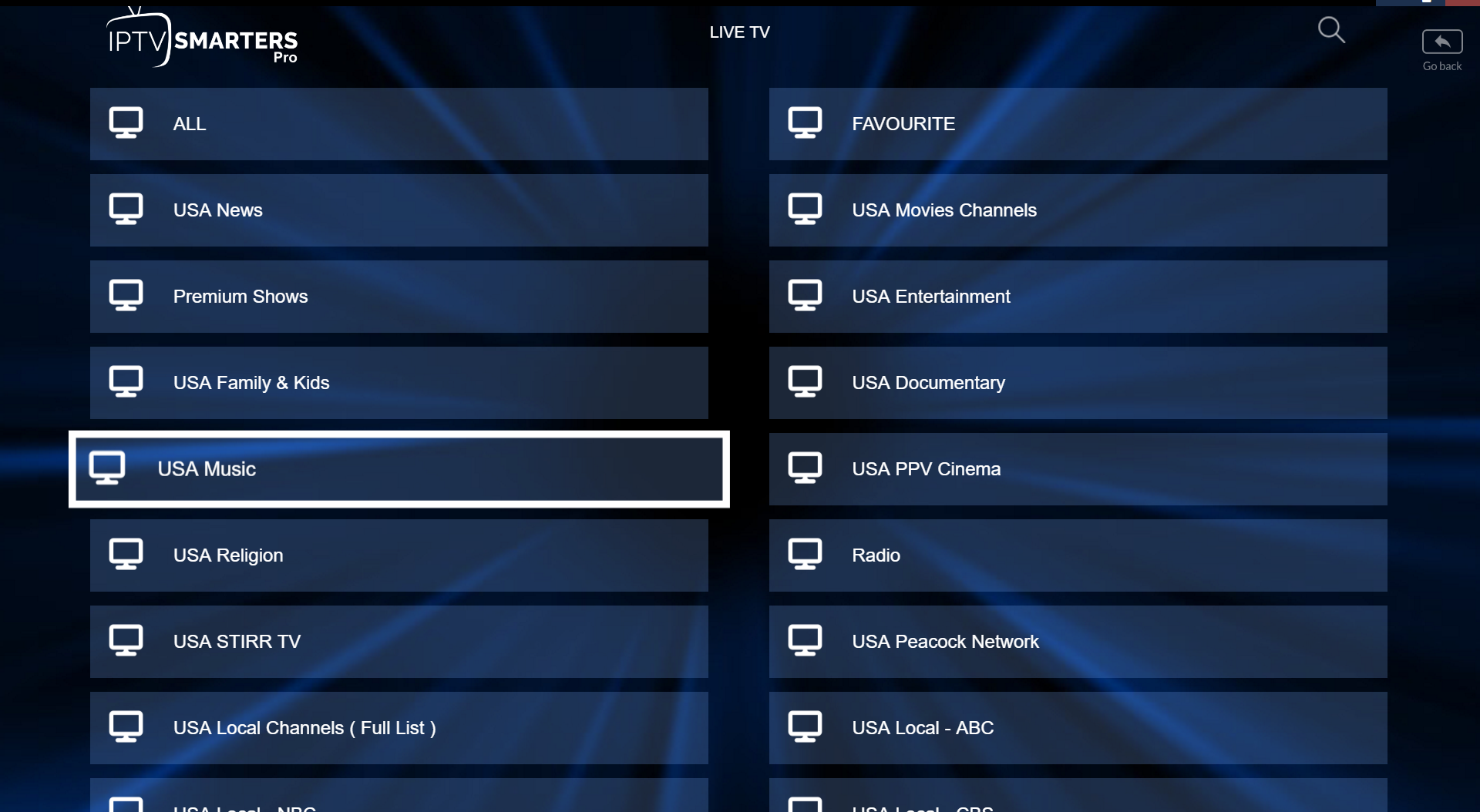
SETP 6:
Now you must click on the channel name and then double click on the small screen to turn into the full screen as the final step.
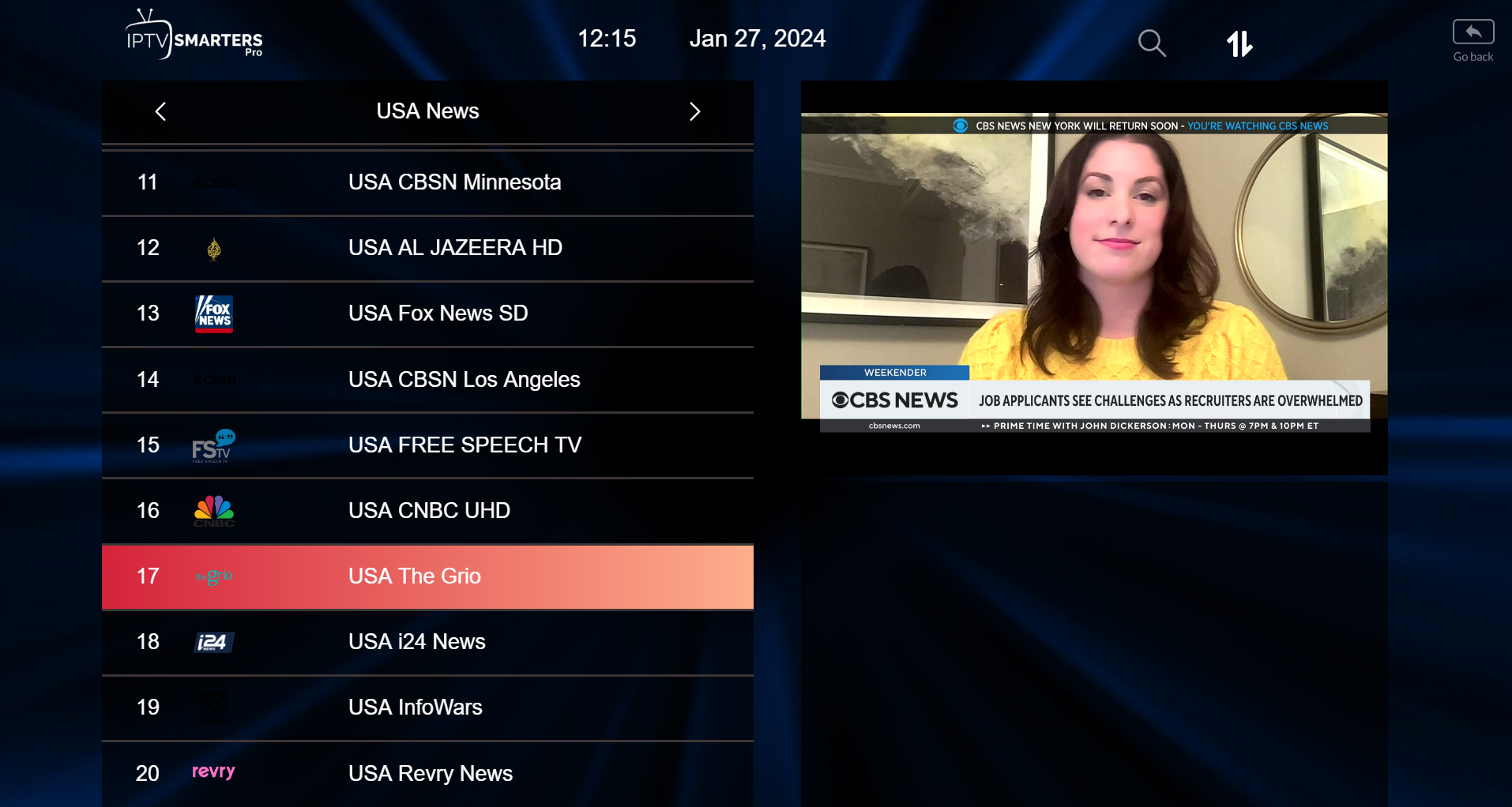
STEP 7:
Setup IPTV Smarters via Playlist
If you don’t have an Xtream Code API, you can use an M3U URL and choose to Load Your Playlist or File URL.
STEP 1:
Open the app once downloaded and click on “Add user” then click on “Login with Playlist“.
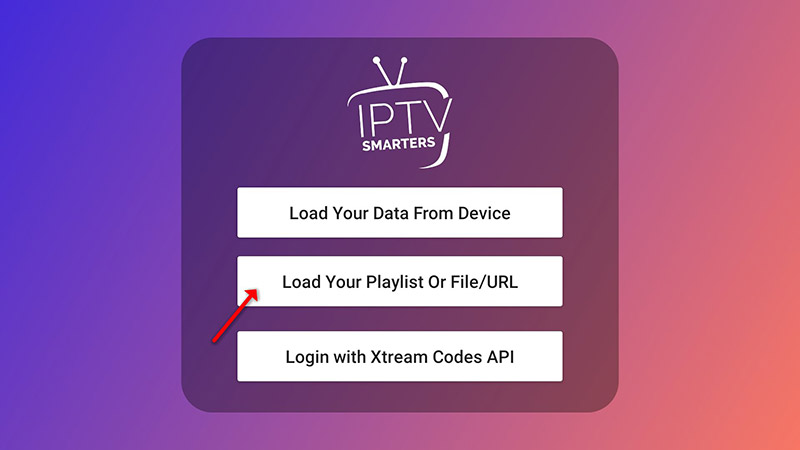
STEP 2:
In this step, in the first box, select any name you want for example “IPTV Playlist”.
Select “M3U URL” and enter the M3U URL that we sent you via Telegram, Text or Email.
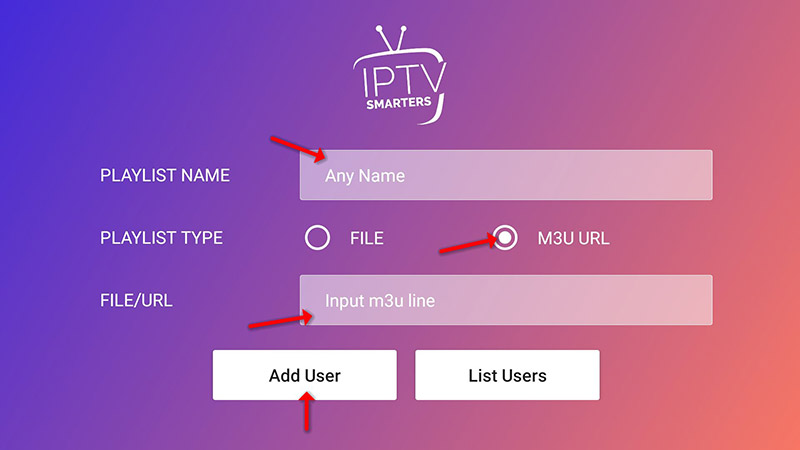
STEP 4:
Now click on the “Live TV” icon, select channels group then the channel you want to watch.
IPTV Roku
Installing IPTV on Roku is very simple. Here are the steps to download and setup IPTV for Roku.
-
-
- Plug in the Roku device to your TV.
- Then go to the Roku Channel Store and search for M3U Playlist Player and download it.
- Click on go to Channels in the M3U Playlist Player and click the New Playlist option.
- Enter the M3U URL and name for the Playlist that is given by your On-Q-TV and click save.
- Wait for a few seconds until the IPTV channels get loaded on your Roku device.
- Once it gets loaded, then restart your Roku device and open the IPTV app.
- Select the playlist that you have added before. Now you can see all the subscribed IPTV channels on your screen.
-
That’s it, You have successfully setup IPTV for Roku, Now you can stream your favorite Live TV channels with your friends and family.
Formuler Box IPTV
Formuler boxes are one of the best devices for watching IPTV.
The most important advantage of Formuler boxes is supporting both MAC base Portal System and M3U base Playlist.
Formuler Z11 is the last version of Formuler boxes with MYTV Online 3 application which support 4K Ultra HD streaming,
In this tutorial, we are going to show you how to bring IPTV channels to your MYTV Online 3 on Formuler Z11.
This setup guide can be used for all models of Formuler devices/boxes:
STEP 1:
Open the exclusive application for watching IPTV in Formuler boxes “MYTV Online 3”.
If you don’t have this application on your device you can download it from the Google Play store.
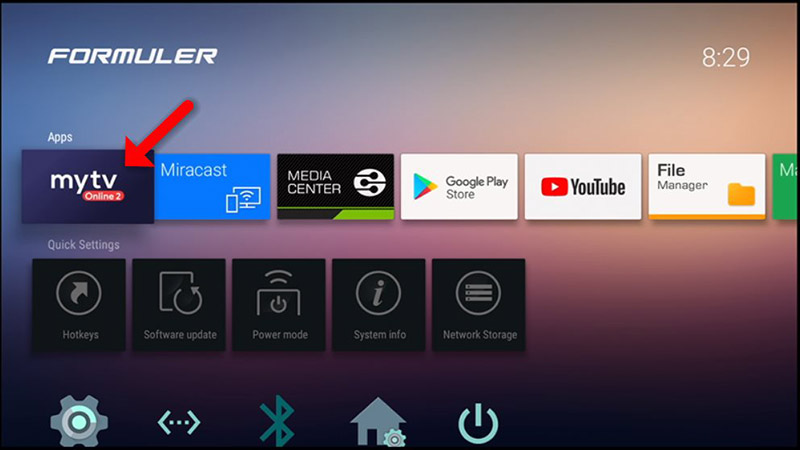
STEP 2:
You can see the box’s MAC in the top right of this page.
Please note, this MAC address must be given to On-Q-TV.
Here you can see the two options, select “Add Portal” to set the device as a MAC based device like MAG boxes.
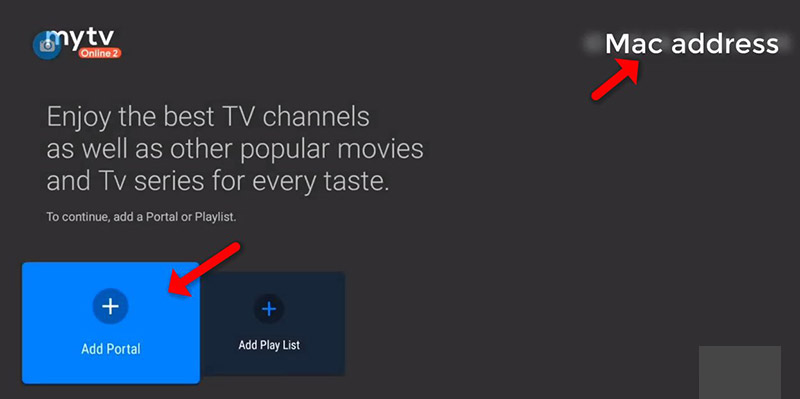
STEP 3:
Enter Portal Nickname (Example: MYIPTV).
Enter IPTV Portal URL you get from On-Q-TV and click on “CONNECT”.
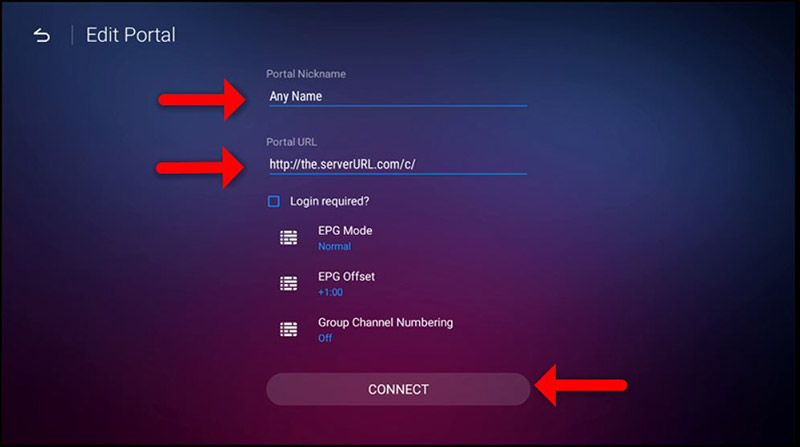
STEP 4:
Successful Connection! You receive all channels associated with your subscription
Please note, this might take a little time.
”MAG Box IPTV
MAG boxes are some of the most robust streaming media players. IPTV users choose them for their speed, Simplicity, and excellent streaming performance. The user interface is simple and responsive, channel switching is quick and you receive all the features required to get the most out of your IPTV service.
STEP 1:
When the box is being loaded the main portal screen appears. After that click on “settings”, press the remote button “SETUP/SET”
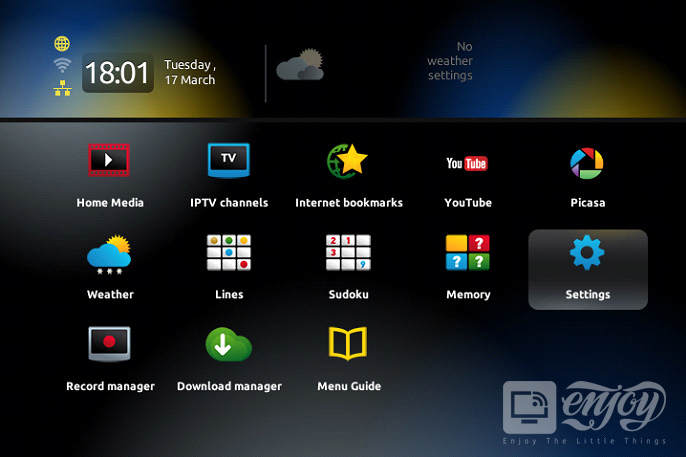
STEP 2:
Then press on “System settings” and click on “Servers”.
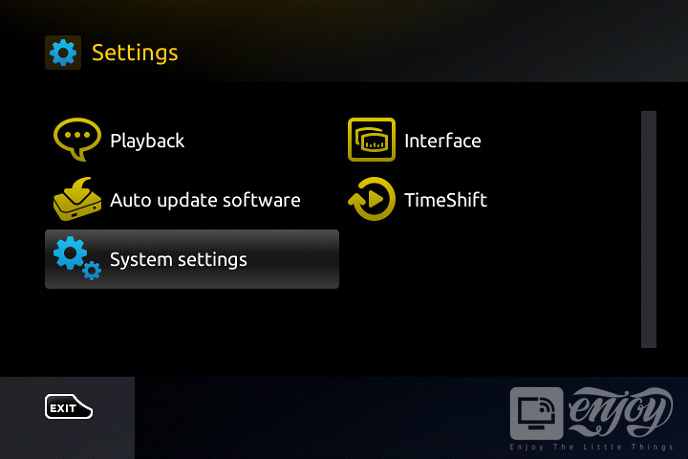
STEP 3:
Select “Portals”.
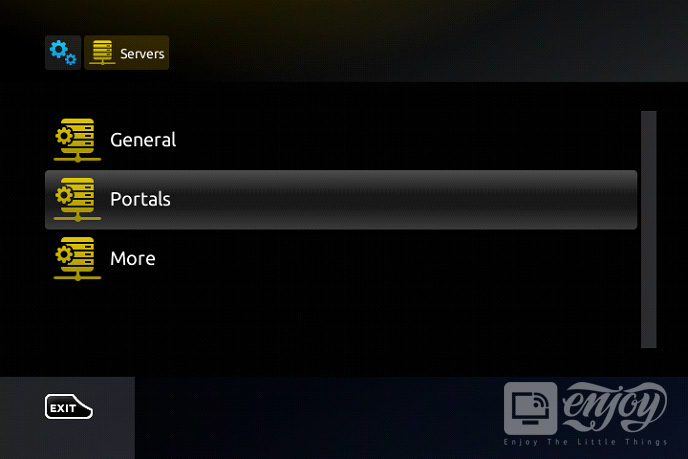
STEP 4:
In the “Portal 1 name” line enter the following ” IPTV “.
In the “Portal 1 URL” enter the portal address provided by On-Q-TV.
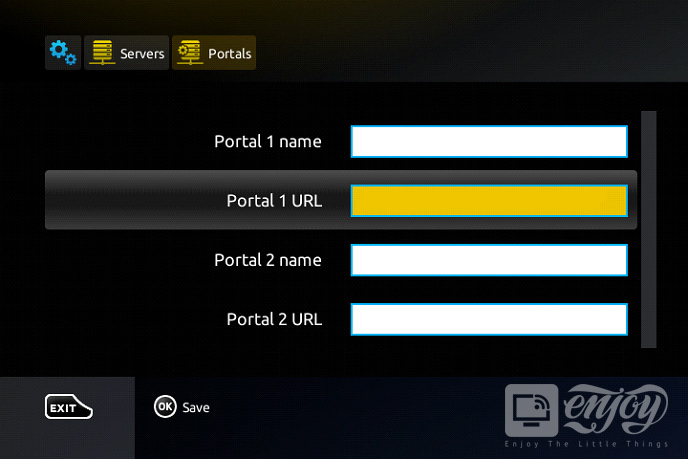
STEP 5:
When all the operations listed above are done, then press “OK”.
When the settings are being saved click “EXIT” on the remote control and press the option “General”.
In the “NTP server,” line enter the following address “pool.ntp.org or us.pool.ntp.org“ for North America.
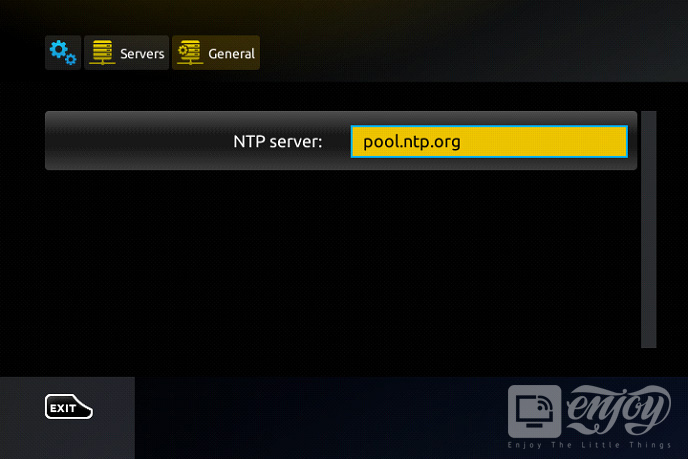
Press “OK” to save the changes you made.
When all the steps listed above are done press ”EXIT” 2 times on the remote control and restart the portal. Now everything is ready to start watching Live TV.
Still can’t decide?
честные казино с быстрыми выплатами
бездепозитные бонусы казино
играть в лучшем казино на деньги
база казино с бездепозитным бонусом
онлайн казино России
casino oyunu
Well, let us prove that we are providing the best quality streaming service compared to other service providers. However, if you are concerned about our service quality, please take advantage of our FREE TRIAL and check us out by paying nothing. If you like what you see, then purchase one of our subscription packages.






